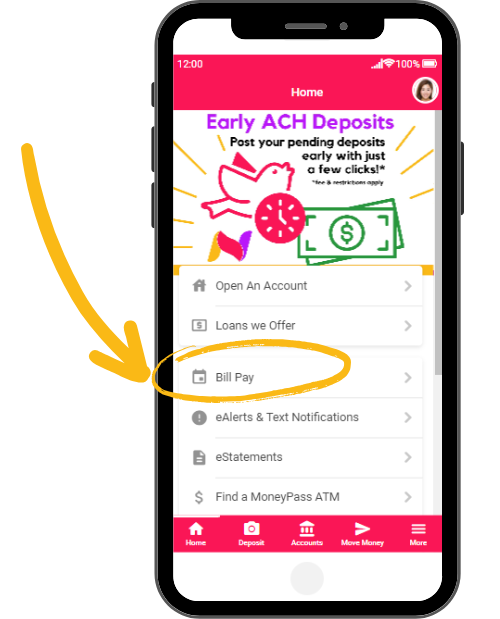
Bill Pay lets you pay one-time or recurring bills online, all through our secure online banking portal or mobile app.
On the Nugget mobile app, find the Bill Pay link on the Home screen. Inside ItsMe247 Online Banking, find the Bill Pay link under the Quick Links or in the Pay & Transfer menu.
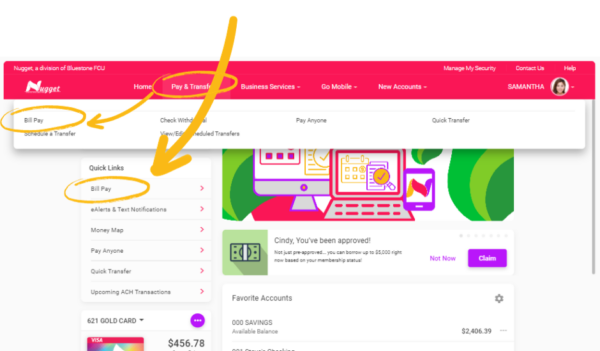
To get started with Bill Pay you will need a Nugget checking account. Click the Bill Pay link and then Enroll for Bill Pay on the following screen. Select which Nugget checking account you’ll use as your Primary Bill Pay Account and click Enroll Now.
After you’ve enrolled, you need to Add Payees, or the people or businesses that you will want to send money to. More common payees (think regular bills) can be setup for electronic payments, people or organizations without electronic billing can be mailed a check. Before you add a payee, gather your account number with the payee (if applicable) and billing address. To begin adding a payee, click the Add a Payee button on the Bill Pay main screen, then fill out the following screen, choose how you will pay them and you’re done.
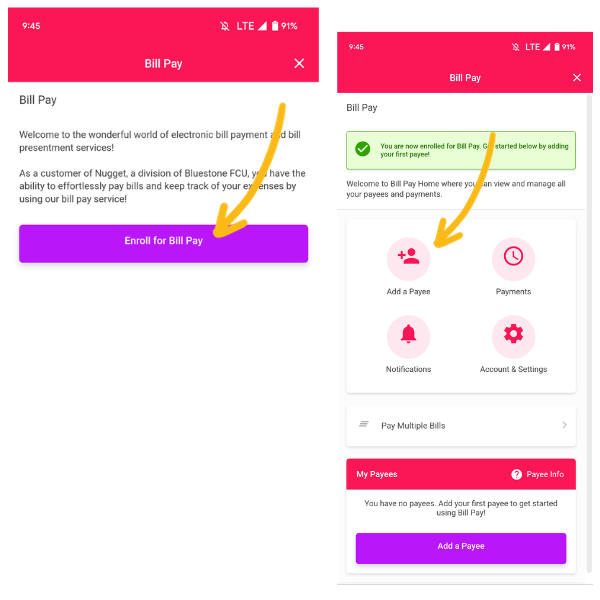
Making payments with Bill Pay is simple and can even be automated.
- Click Pay on the line by the payee.
- Tell us how much to pay, where the money is coming from, when to pay and any notes for yourself.
- Let us know if it’s a recurring payment.
Click Schedule Payment and we’ll take care of the rest.
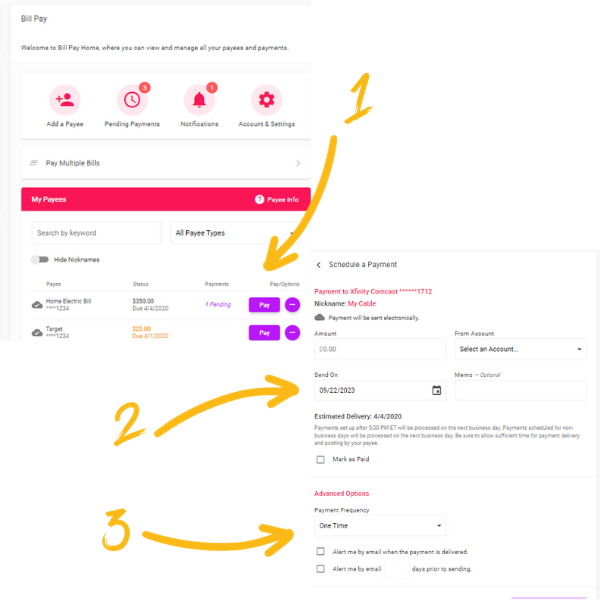
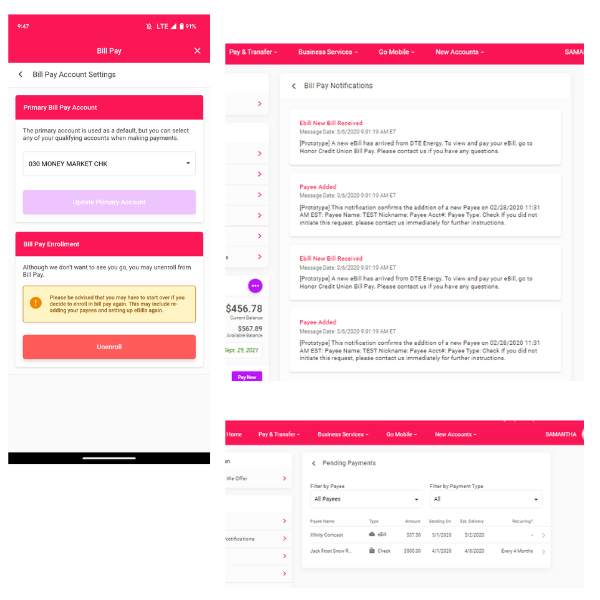
Inside of Bill Pay you will find your Account Settings, Notifications, and Pending Payments options.
In Account Settings you can change the default payment account and unenroll from the service.
In Notifications you will see recent account activity.
In Pending Payments you will see the status of upcoming payments.
